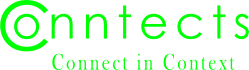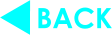Picture Upgrades
Carl Milsted, Jr on Nov 12 21:05:43
I have done some "upgrades" to the overall format. Whether ye think they are upgrades or not is a topic worthy of discussion in the comments. Bloviate away!
More importantly, I have also added some features related to pictures, which you will learn about if you read to the end of this post.
The Footer
On the footer, I have added three links: About, Contact, Terms. The first two go to the same page, albeit to different places. Ye now have the means to contact either me or Steve in the event you cannot get the internal messaging system to work. Likewise, window shoppers can now contact us prior to joining.
The Terms link is for the Terms of Service. It's still the amateurish (i.e., readable) terms you saw when signing up, with just tweaks to reflect the latest "discount" for going on the year long plan.
The Conntects logo on the bottom now floats to the right, and the copyright stretches as far as needed. The timer is at the bottom. Hopefully, the arrangement is more professional.
The Banners
The banners for members, blogs, and groups now stretch the full width of the page, with the logo floating to the left, and the rest centered. Does this look better? As good? Horrible? Feedback appreciated.
Picture Upgrades
If you add an
s
flag to a picture, you get a smaller picture. This is useful for posts which
have a large number of pictures and you want a gallery, vs. making people
look fully at every pic. Zoom is unaffected by this flag.
Note that this flag affects pictures within lists and tables as well. Before,
pictures were shrunk to tile size anyway when in a table or list. This remains.
But if you use the
s
flag, your picture shrinks down to thumb size.
Speaking of picture zooms, I have added a feature there as well. Zoom on a picture and you will see both Fit and Expand buttons, only one of which is enabled. If an uploaded picture is bigger than your browser window, you can grab to pan as before. But if you want to see the entire picture, hit the Fit button and you will get the picture as big as possible to fit in your window without changing the aspect ratio.
Expand takes you back to the default mode.
The
s
flag in action. Do a View Qtml to see what I did.
Other Bugs
As always, the comments are also open to bug reports and requests for new features even if they are "off topic." (And please, make your reports to the latest post on this blog. Don't go back to the most relevant post. It is easier for me to keep up with the latest bug reports if they are reported on the latest post. Thank you.)
Chris Price on Nov 14, 2023 9:56 PM
The footer and header looks good to me. I'm still using the Brave browser on Android.
Chris Price on Nov 18, 2023 8:22 AM
I attempted to post a hilarious (IMO) GIF file as a test. I used the .pic formatting code, and was able to upload the file and preview it, but as soon as I clicked done, it disappeared. A subsequent attempt to upload displayed the name of the chosen file without previewing it. The file attributes are 10.10 MB, 640*640 (0.4 MP).
Carl Milsted, Jr on Nov 18, 2023 11:30 AM
in response to
comment_88_2
I don't have animated gif support yet.
Carl Milsted, Jr on Nov 19, 2023 9:36 AM
in response to
comment_88_4
When I wrote the original picture code, there was no Go library for gifs. There is one now. I should revisit the issue. But since I do the editing in the browser for regular images I may require a separate tag for animated gifs. Resizing an animation to the different standard sizes might be too much of a pain. May simply keep the size the user provides (but put a cap on it).
But I still need to verify that the file uploaded is indeed a proper GIF so this doesn't present a security issue.
You need to be logged in to comment