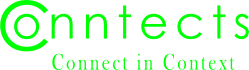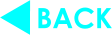Phone and Printer Friendly
Carl Milsted, Jr on Nov 6 11:53:23
I have added a couple of style sheets: one for narrow screens (smart phones) and one for printing.
For smartphone screens I have reduced the left and right padding considerably so you can have something of a decent column width. I have also taken measures to shrink images and text boxes to fit on the screen.
If you find any page which is still not phone friendly, please tell me in the comments below!
For printing, I hide the top navigation bar and the footer. Logos and author portraits are also hidden to save ink.
There are more tweaks I could make to save paper, but at least the ink is spared and you won't have a nav bar hiding the top of each page.
Questions:
- Should I hide the banner area entirely? That is, should the printout of a blog post show the description of the blog at all?
- How much should I show of user info in printouts?
- Should article printouts include the comments section?
Chris Price on Nov 6, 2023 3:24 PM
How are the style sheets invoked? Automatically upon device detection, or manually?
Carl Milsted, Jr on Nov 6, 2023 4:30 PM
in response to
comment_87_1
There is the @media selector in CSS. I have one sheet for when the browser is less than 500 pixels wide, and one for when printing.
Just squeeze your browser to see what phone mode now looks like. (It looks like I still have work to do with textareas.)
Use Print Preview to see the effect on printouts.
You need to be logged in to comment