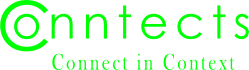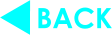“Tetris”
Location: an underground lair in an undisclosed location
Real conversation, solutions based on truth and evidence, results matter.
Learning curve
First post...trying it out.
Saving all the good stuff for when I get past the crawling stage here on Conntects.
Stephen J. Douglass on Sep 25, 2023 1:23 PM
Awesome. The two most useful QTML tags are for pictures and links. Go to the top of this message and click on "View QTML" to see them for this message.
If you want to add a picture to any post, just type .pic at the beginning of the line and then give it a name with no spaces. If there's more than one word, you can connect them with an underscore or hyphen.
You can hit preview to upload the photo or wait until the post is finished.
The preview will show purple upload tab(s.) When you click for upload you'll get Coder Carl's photo editor. You can drag and drop a photo or or use the file upload. Check out the photo editing options when you get a chance. When you click on "done" your preview will show your picture. You can "publish" if the post is finished, or return to continue writing/editing your post.
Stephen J. Douglass on Sep 25, 2023 1:31 PM
The other indispensable tag is the link tag. It's different from the ----.pic tag because it needs to be closed with ..link All of these type of tags open with 1 dot and close with 2. It's that simple. Just remember to name the link. Click on the "View QTML" button above on this message to see.
Blogpost for Balaji Srinivasan
Stephen J. Douglass on Sep 25, 2023 1:32 PM
in response to
comment_74_2
Oops, the "View QTML" button is actually below on messages. My bad!
You must be logged in to comment