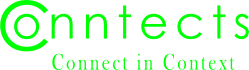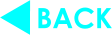Look Mommy, No Feed!
Carl Milsted, Jr on Feb 24 12:09:17
Most social networks provide a feed of recent posts by the people you are following, in reverse chronological order. Conversations from all your social circles are shuffled together, providing mind-numbing context switches as you swipe down an infinite page.
[picture: cards shuffling...]
Worse yet, if you follow someone who posts frequently, their posts push your other contacts' posts ever further down the page. When a long dormant friend makes a rare post, you are likely to miss it.
And that's before we factor in curation by evil robots...
Time Flows Forward at Fnora
Fnora has no feed, no shuffling, no infinite scrolling pages. None.
Instead, Fnora has a dashboard, which gives you a map to all your possible reads:
- Contacts with unread posts and how many for each
- The number of new comments on each of your posts
- The number of new replies to your comments
- The number of new posts of each group you have joined
- The number of new posts of each blog you are following
You choose which item you wish to read next. And when you are done reading that item, you will see a NEXT button which will take you to the next related item. You can just browse related items in order hitting NEXT buttons, or you can go back to the dashboard whenever you want.
Where is the Dashboard?
To go to your dashboard, just click the Fnora logo:
You can find one at both the top and bottom of many pages.
For some pages, such as posts and About pages, the Fnora logo -- as well as the rest of menu -- is only at the bottom of the screen. This is allow our members to emphasize their personal brands where they place their content.
On such pages, including this one, you will find floating icons in the upper corners of the viewport which allow you to quickly navigate to parts of the page:
Cursors for Everyone!
Fnora maintains a cursor for everyone you follow, as well as every blog you follow and every group you join. If you focus on members of one of your social circles for a while, you will not miss any news from members of your other social circles.
Unless you want to.
Jumping Around in Time
While time flows forward at Fnora, you are able jump around if desired. For example, if you subscribe to someone who already has a thousand posts, you might want to skip a few. To do so, go to that person's profile and click the POSTS tab. There you will see a list of the posts which are visible to you.
[todo: add example picture]
Your current cursor points to the post title that is highlighted in yellow. If the person has a huge number of posts, finding the cursor might be a challenge. Fear not! Just hit the cursor icon at the top of the viewport:
Links vs. Buttons
If you click on any post title, you will go to that post without moving your cursor. If you click the READ button beside a post title, you will also go to that post and the cursor will be set to the next post. Indeed, you should see a NEXT button at the end of the post to take you to the next one.
Warning: when you move a cursor manually, Fnora forgets where the cursor was. Fnora does not keep a full record of which posts you have read. It only maintains a cursor for each of your subscriptions.
The Dashboard When You are Done
The dashboard only shows stanzas for unread items. When you have read everything or marked it as read, you will see something like this:
Go enjoy reality!
Fnora is not ad based. We get paid to make you happy, not addicted.
Stephen J. Douglass on Apr 5, 2023 8:15 PM
Good post Dr. Big Brain. I think the Dashboard description will be particularly helpful. It gives me an idea for a down the road possibility.
You need to be logged in to comment